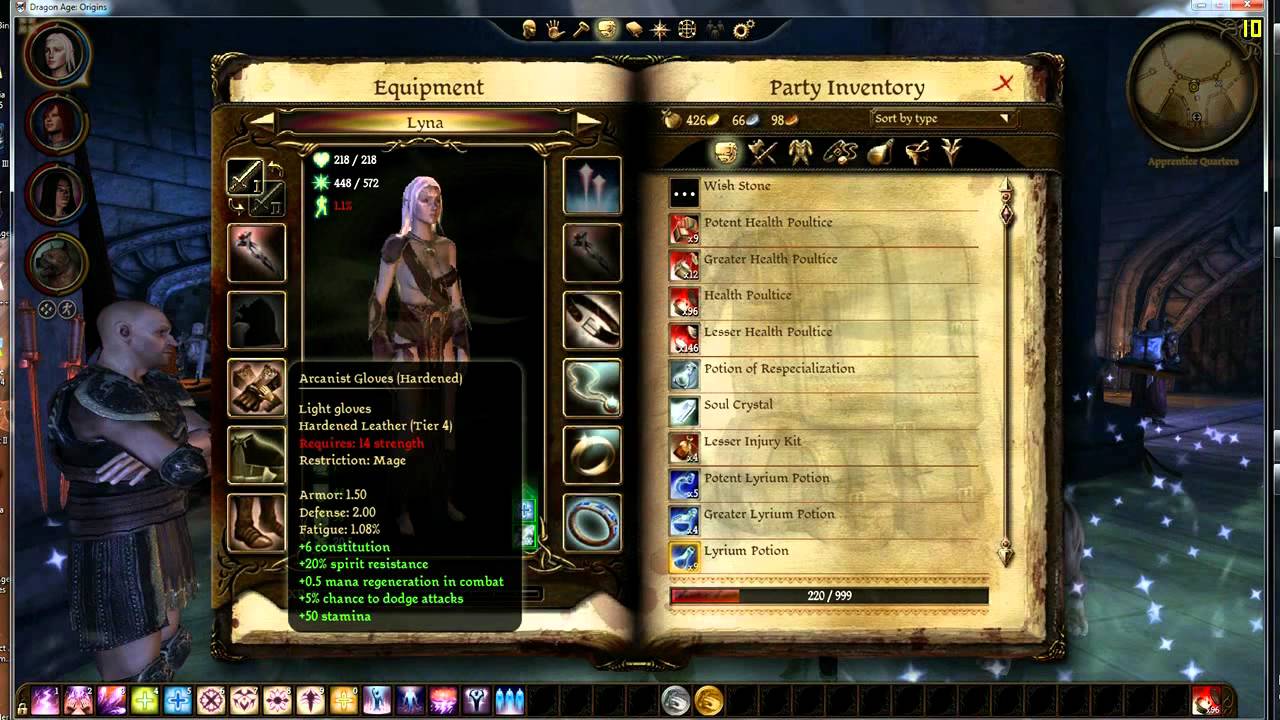
Dragon Age Origins Recommended Mods
Dragon Age Origins is an excellent game. It may not be the newest one, or the one with the best graphics or gameplay, but it's certainly a great.
Dragon Age Origins is an excellent game. It may not be the newest one, or the one with the best graphics or gameplay, but it’s certainly a great game. When Bioware released it, one of their goals was to create a game that you could easily modify if you want, and they’ve provided the toolset to do so as well.
With many gamers, most of their complaints had to do with the visuals of the game. The graphics and visual quality overall do leave a lot to be desired. There were also a few ideas here and there on how to improve the gameplay itself, or at least make it more interesting. You can also look on the Dragon Age Origins Nexus Mod page
If you’ve ever taken a look at the modding community for Dragon Age Origins, you’ll find hundreds, if not thousands of mods. This makes choosing which ones to go for a difficult choice. Therefore, we’ve assembled a list of the 11 Dragon Age Origins mods for you. From visual mods that will help with the game’s graphics, to replacements for your companion, better character armor and clothes, everything. We made our list as diverse as possible.
Best Dragon Age Origins Mods
Now that we have the installation out of the way, let’s take a look at the mods we have for you. We’ll start things off with the visual mods, then move on to ones that replace your companion, and finish things off with mods that add functionality to the game. Let’s begin.
Visual Mods:
1. Lighting Enhanced
As we mentioned, the visuals in the game aren’t all that impressive. Lighting Enhanced is one of those mods that aims to change that. You won’t get new visual elements. Instead, you’ll find that the lighting has been heavily modified, and we mean it in a good way. To begin with, the mod uses Lumasharpen to add sharpening to the game. You will also find subtle bloom, DPX, tonemapping and contrast adjustment, as well as SMAA.
Note that you’ll need to disable anti-aliasing from the launcher for the mod to work because of the implementation of SMAA. If you want to, you can force AA from the control panel of your graphics card.
2. JB3textures
Once you get the lighting taken care of, the other thing you need to do for better visuals is swap out the textures. The JB3textures mod does exactly that, with new, resized textures made to look much better. You’ll notice details in places you haven’t seen before, from objects and armors to terrains and creatures. The game will look much more detailed and your whole experience will be more enjoyable.
One thing to know with the JB3textures mods is that it will consume significantly more RAM and VRAM on your computer. Before you task Dragon Age with running it, make sure your computer can handle it. If it can, you’ll get an impressive gaming experience.
3. Dragon Age Redesigned
The last visual mod we’ll discuss is Dragon Age Redesigned. It’s basically a redesign for the whole game – from characters to NPCs and objects. You’ll find much better, much more detailed textures, and the game will be a much more pleasurable experience. A tip would be to delete the files for the companions (or add some of the other mods we have below), but otherwise, the mod gives a lot of character, especially to the NPCs. Among the fixes are skin issues, personality mismatches, race and gender identification and face proportions, all of which try to make each of the characters fit better with the Dragon Age lore.
The mod itself encompasses more or less 1241 NPCs, which is an impressive number. The developer behind it also accepts feedback on some of the designs, so if you can give him a better suggestion, you might see it implemented in a future update.
Companion mods
4. Extra Dog Slot
A Gray Warden’s best friend is the Mabari warhound. They have a muscled chest, pointy ears, and snappy jaws, and they do look aggressive. However, they’re actually happy partners and great to have by your side, especially as a tank if you’re a ranged fighter or mage. But considering they don’t carry inventory, don’t equip items and don’t talk, many people choose to replace them with some more useful companions.
With this mod, you’ll have your Mabari join you as a permanent party member, attached to your player character. Sure, this may not be the most balanced addition to the combat system. But you aren’t going to leave those sad puppy eyes behind. Are you?
5. Madd Gift Guide
Ever tried finding and giving a special gift to someone in Dragon Age? Most of the interpersonal politics begin with a gift. But without any mods, finding that gift only results in a bunch of people talking for a good while as you try to figure out which one of you is actually supposed to receive it.
Add the Madd Gift Guide, and you’re getting a suggestion. You’ll find them in the description of the item, and it will give you a clear suggestion as to which one of the companions should get it. If you’re after that “most popular Gray Warden” title, this mod can make things incredibly simple and easy.
6. Equal Love
It’s 2019, and times are changing rapidly. You’ll find plenty of “activists” scoffing at the fact that you have limitations and gender restrictions in Dragon Age, but the Equal Love mod solves this. It erases any gender restrictions on your interactions with the companions. You can go ahead and flirt, kiss or love just about any companion you want to, and your player-character’s gender doesn’t matter at all.
The best thing about it? Those rules will carry over into the storyline conclusions of the game. Be careful with your choices – they do have a big impact in the game. Oh, and one thing to note. This mod doesn’t allow for a player-character and Mabari marriage. Your dog was, is and will be a strictly platonic friend.
7. Character Respecialization
As you progress in your game and you get better at certain things, you’ll start to notice your strategies shifting. When you’re in a team, your initial skills and attribute points distribution may not be that useful anymore, and you’ll wish you were able to change them.
Well, with the Character Respecialization mod, you can. It does this in a fairly gameplay-friendly way, and you can use it more or less at any time. All you need to do is find the raven. It’s a dark and honestly, slightly stupid looking raven, and it’s found on a fencepost in most of the major cities in the game. There’s a drink strapped to its leg – drink it, and voila, you can respect your attributes and skills as you wish. You can do this at any point in time as you deem necessary.
Gameplay Modifications
8. Lock Bash
In the vanilla version of Dragon Age Origins, you’ll need a lock-picking rogue in your party if you want to be able to get into locked doors, or open locked chests. If you aren’t one, or don’t want one in your team, the Lock Bash mod will take care of this for you. You’ll be able to force open most of the locked doors and chests, and we do mean actually attacking the object and destroying it.
However, it’s not that easy. Every chest, for example, you force open, has a chance of damaging the items inside or losing them. The class and stats will have a major impact here. With doors, your stats will be the decision maker on whether or not you can even bash the door at all. With a chest, your stats will impact the chance of breaking the items inside.
The mod behaves intelligently – you won’t be able to bash doors or chests for which you have the key, or you can open otherwise. If you have a rogue with enough skill next to the locked chest, you’ll simply command them to open it. This is an excellent mod that makes things a bit easier but does come with tradeoffs if you don’t use it carefully.
9. Baldur’s Gate II Redux
If you want a more impactful, a more drastic change, you should take a look at the Baldur’s Gate II Redux mod. You have Irenicus’s Dungeon, which is the first dungeon in the game, completely recreated by a modder team. It includes everything, such as original audio and the snappy dialogue you expect. Even though the mod initially should’ve been much more expansive, we’re still happy it works as it does. It should give you about an hour of dungeon diving filled with nostalgia.
10. Alley of Murders
The Alley of Murders mod adds a whole new thing to do in the Dragon Age universe. It’s basically a complete add-on campaign, to be honest. In the grungier areas of Denerim, you have a serial killer that can’t be caught by the locals. It is actually up to you to try to step in and find it.
The mod is very well made, and is voice-acted to a certain level. How long it takes you to solve it is completely up to you, depending on how invested you are, but it can take anywhere from a few minutes, to a few hours.
11. Advanced Tactics
The Advanced Tactics mod is the last one on our list, and it’s basically a fix for various gameplay issues. It deals mostly with the bugs in the tactics system, the AI and the party members’ behaviors. In the tactics system, it enables new actions and conditions that let you do more precise configurations to your followers. In the followers’ AI, you can make changes such as make ranged followers avoid melee. It will fix a few common bugs you might experience during combat, too. It may do a few small things, but it does them really well and you’ll notice the difference.
How to Install Mods for Dragon Age Origins?
Before we take a look at our list of mods, you should know how to install them. With most of the mods we have on our list, you’ll get a readme file with instructions. But in case you don’t, there are two main ways to install Dragon Age Origins mod.
The first one is if you have a .dazip file. If that’s the case, you’ll need to use the daupdater.exe file in the bin_ship folder. This is found inside the folder where you installed Dragon Age Origins. Run the .exe, and simply drag and drop the .dazip file on it. Then, highlight it and choose “Install selected”.
If you don’t have a .dazip file, you’ll need to go to your user folder, under Documents, Bioware, Dragon Age, Packages and finally Core. Inside should be an “Override” folder. If there isn’t one, just go ahead and create it. Once you’re inside the folder, just put the mod’s files inside.
Dediprog sf100 amazon. Whether a mod is installed with the daupdater.exe file, or by copying it in the Override folder depends on whether it’s a simple add-on mod, or it needs to do any overrides in the game.
Wrapping things up
As you can see, there’s an abundance of Dragon Age Origins best mods online. However, the list above contains the best mods for just about anyone, from people looking to do simple modifications, to ones who want to change the gameplay of the game completely. Make your pick and enjoy!
Check out Dragon Age Pages:
Overview
This document describes how to get modifications (mods) for BioWare's Dragon Age (DA) to work in your game. While they are considered 'unofficial', BioWare produced and released the 'Dragon Age Toolset' specifically to allow and promote the creation of these mods. This Guide does NOT provide instructions for any particular mod, or contain any discussion of how to use the 'Toolset' or the in-game 'Command Console'. Others may have different tips, but with these you can get enough of the basics to figure out what you're doing. At the end are some links to places for finding, evaluating, rating, and discussing the thousands (yes, thousands!) of DA mods. Happy Modded Gaming!
Why use a mod? To customize your game to be more of what YOU want it to be, and to add hours of exciting new adventures beyond the amazing experience BioWare provided!
Assumptions
While mods for DA are fairly easy to use, one thing that may not be clear to new players is that they come in a variety of forms, each of which requires certain steps to get working in your game. These tips are designed to get you started, but they presume you already understand basic PC file and folder terms and activities (downloading, saving, copying, etc.)
NOTICES AND DISCLAIMERS
Copyrights. Electronic Arts (EA) is the copyright holder for the DA game and the materials it contains. Please respect the intellectual property rights of EA, BioWare, (the game's developer) and the authors of any mods.
Safety. Legitimate mods for DA aren’t executable files and can’t introduce malware or alter your computer system's basic operation. They are quite safe, (subject to the usual precautions regarding files obtained from any internet source.) Mods do not make any changes to the game's basic files. Mods are placed in completely different folders, and can easily be deleted entirely to return your DA game to its original state. Please be sure to make back-ups of your saved games before installing any mod. This Guide does not endorse any specific mod, nor are the authors responsible for a given mod's behavior. Any files mentioned in this Guide are examples for illustrative purposes only.
What Are Mods?
The term 'mod', in gaming, can used to mean either 'modification' or 'module'. The more commonly used sense is when referring to a FREELY DISTRIBUTED, player-created, file (or files) modifying something about a game. Very large and complex mods that create whole new sections, adventures, characters, or areas within the game are often called 'modules'. (And technically, the Developer also creates modules. In fact, BioWare often refers to their official Downloadable Content (DLC) for DA as 'expansion modules'. So all Community- or Player-Created modules are 'mods', but not all mods are 'modules'!)
While a mod(ule) can affect anything and everything within the game, most mods only do one, or a very few things. And most of those things fall into a few obvious categories:
- a) Appearances. Changes to the way existing elements of the game look. Within DA, 'facemorphs' (called so because they change a character's face) are probably the single most common appearance mod. When used directly in the game, this type of mod usually consists of just a '.mor' file.
- b) Items & Equipment. These mods add one or more items to the game. These may simply be items in the game the author thought needed some 'small tweaks', or they may be things that have characteristics, attributes, or abilities ('stats') very different from anything in the original.
- c) Bug Fixes. As the name would imply, these correct things the author believes to have been mistakes or problems with the original game.
- d) Improvements & Enhancements to Play. This kind of mod makes changes in the way the game actually functions. These go beyond 'Bug Fixes' to introduce new actions or effects.
- e) Full Modules. As mentioned above, modules can add new sections, adventures, characters, companions, and whole areas. These are some of the largest mods.
How Are Mods 'Packaged'?
Most DA mods are distributed in one of the common compressed forms ('.zip', '.rar', '.7z', etc.) You'll need the appropriate utility, ('WinZip', 'WinRAR', '7-Zip', etc.) to unpack them in order to have the mod itself. Many players download and unpackage their mods in a separate location (to a folder named 'My DA Mods', for example) in order to determine what type they are and what to do with them.
- NOTE: See here for a table of various compression formats and their associated utilities; List of file archivers.
Within those compressed files, mods are usually found in one of three formats; '.dazip', '.override', 'everything else'.
See the next section for a discussion of each of these.
Installing Mods
Once you have the mod unpackaged, (if it needed to be) then each type needs to be treated slightly differently.
- a) '.dazip' files. A '.dazip' is a collection of files specially structured to be handled by the built-in program 'DAUpdater.exe'. DAUpdater is a standalone executable found in the following location: 'C:/[program files)]/Dragon Age/bin_ship'. Once you have started it, point DAUpdater to the location of the '.dazip' file you want, and chose 'Install dazip'.
- NOTE 1: The progress bar will reach 100%, but the status message never changes to 'Completed'. It's OK, the mod is installed.
- NOTE 2: This is the same procedure used to install the 'official' BioWare DLC if you download it directly from the EA servers rather than using the in-game process.
- NOTE 3: You can also use either of the two 'manager' utilities:
- DAO ModManager (DAMM), or DA Modder (DAM).
- These two manager utilities help with the housekeeping chores associated with some specific mod file-types.
- b) '.override' files. These are mods specially created to work with DAMM. They are often ones that interact with OTHER mods and are highly configurable. See the DAMM user's guide for information on how to install the program and use these mods. Only a very few mods are '.overrides'.
The vast majority of DA mods fall into the next category.
- c) 'Everything Else'. A mod might be a '.mor' for a new face, or a '.cut' for a new animation scene. It might be a '.dlg' with new dialogue, or a '.ss' with new voices.
- If the mod's instructions say, 'Place in your override folder.' it does not need to be 'installed'. As the instruction indicates, simply place it in the folder named 'override' located under: 'C:/[user's documents]/Bioware/Dragon Age/packages/core'.
- NOTE 1: If this folder does not exist, (which may be the case if this is your very first mod) just create it.
- NOTE 2: Players often place each mod in their '/override' folder into its own sub-folder (named whatever they choose) so that it can be easily identified, (since some mod's file names aren’t much help) and so the entire mod can be deleted without hunting through lots (potentially hundreds!) of other files to find all the pieces.
- NOTE 3: Steam and D2D installs use slightly different folder structures than the retail disc version. Adjust accordingly.
Changing a Character's Appearance
Changing the appearance of the Player-Character (the 'PC', aka 'Your Warden') works differently than changing the appearance of any Non-Player Character (NPC).
- a) Your Warden. When a DA mod is designed to work with the Character Creator (CC) element of the game to add new looks (e.g. hairstyles, eye colours, tattoos) for a new, player-made protagonist, it must interact with the CC using an '.xml' file named the 'Character Generator Morph Configuration' ('chargenmorphcfg.xml'.) If you want to use more than one of these mods at the same time, you must merge the contents of the multiple 'chargenmorphcfg.xml' files into a single one. This can be done manually, and the article 'Installing cosmetic mods for Dragon Age' describes the process. Also TerraEx, (a fellow player and modder) has made an excellent utility program, 'CharGenMorph Compiler', to do this for you automatically.
- b) Changing your Warden's appearance after you've started a game also requires a new '.mor'. One that has the look you want. Several mods make the process of substituting one face for another fairly easy. All of them, (e.g. NewByPower's 'DA Face Replacer') work by having you create the 'right' face on a new character, then replacing your current PC's face with that one.
- NOTE: More sophisticated 'plastic surgery' on an existing face is possible using the Toolset, but that is beyond the scope of this mini-tutorial.
- c) All NPCs. One of the most common types of mod is the 'facemorph'. (The ones for Morrigan and Leliana seem to be particularly popular… wonder why?) If you want to change an NPC's appearance then you need a '.mor' file with the new face. If you unpack a facemorph mod and get a '.mor', just put it in your 'override' folder. Once there it will be used to replace the named character's face in-game (presuming the author gave it the correct filename.)
- NOTE: A new '.mor' will not change the NPC's look in any of the '.bnk' movies (the ones in Denerim with Loghain are this type.) Unlike any cutscenes in which your PC appears, those are static files which a mod doesn't affect.
Uninstalling Mods
- a) Any mod installed with the DAUpdater program can be disabled within the game simply by 'unticking' the box next to that mod in the 'Installed Content' screen found under 'Downloadable Content' from the main menu. These mods can’t really be uninstalled except by manually finding all the pieces and deleting them.
- b) Any mod installed with either DAMM or DAM (see above) can be disabled by unticking the box next to the mod's name, (just like for DAUpdater) and removed by right-clicking on the mod within that program's menu and selecting 'Uninstall'. (DAMM has a further 'Delete' step, but use the 'Uninstall' first.)
- c) Any mod placed in your '/override' folder is uninstalled simply by removing it from that folder.
- Either delete it, or cut-n-paste it elsewhere. Both ways work.
Compatibility and Conflicts
Not all mods work and play well with others. Be sure to make a 'Named Save' before installing a new mod. (And if you’re especially paranoid, make a backup of your saved games and characters folder: 'C:/[user's documents]/Bioware/Dragon Age/Saves')
- a) The rule is 'Only one mod can change the same part of the game's content at a time.' So if you install two mods that both change conversations with Zevran, unless they are made to be compatible with each other you'll only get the new lines of dialogue from one of them (or in extreme cases, if used together they might cause the game to crash.) This is especially important to understand with any 'romance' mods. Read the Readme for your mods!
- Fix: Delete one or both of the conflicting mods. Always presume that a new problem is due to the mod you just added, conflicting with the mod you most like!
- b) Missing Items. Ever since game patch 1.03, (which changed the way a brand new game loads for the first time) many (most?) mods that ADD ITEMS to your inventory will fail with a BRAND NEW game until after you've made your first save.
- Fix: Disable/Remove the mod until you’ve played your new game to the point where you can make a save. Save, Exit, Re-Enable the mods, Re-Start the game and Load the Save you had just created. The items will now be added to your inventory as expected.
- c) Some mods don't react well to some of the official BioWare DLC. The best known conflicts are with 'Leliana's Song' and 'Witch Hunt', (and that one stupid hot spot on the Alienage gate in 'The DLC Which Must Not Be Named'.)
- Fix: Disable (untick) these on the 'Installed Content' menu unless actually playing them. Disable/Remove the mods if you have conflicts when playing any of these DLC.
Links to More Information
Now that you have an idea of how to use mods in Dragon Age, here some links to mods and other resources you might like:
BioWare Continuity Network (BCN). This is listing of, and a repository of some (most?) of, the mods that used to be hosted on the BioWare Social Network (BSN) before that site was shutdown. If you see a reference to a mod as being found on the BSN, it might now be preserved here.
Dragon Age Nexus. Independent site for DA mods and discussions. Requires requires a (FREE) registration to download files. Players new to modding might begin by using the 'Categories' search function, as well as the links for 'Top 100', and the 'Most Endorsed - All Time'. This will give a good overview of the kinds of mods available.